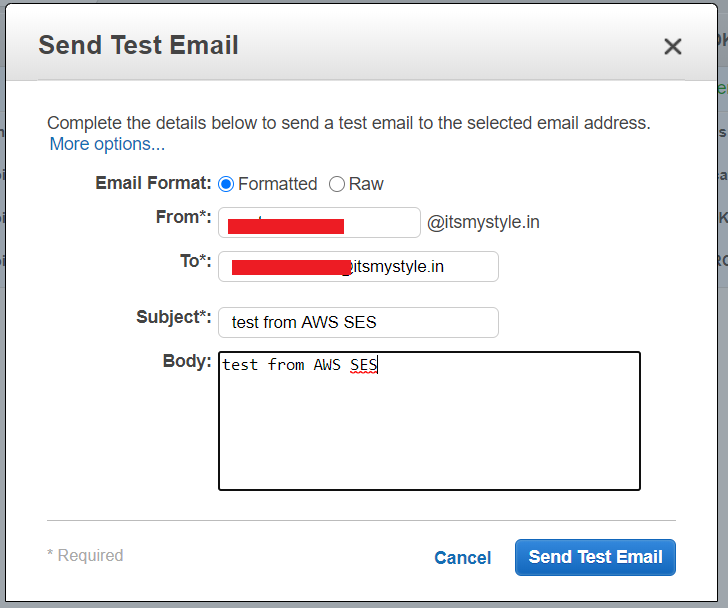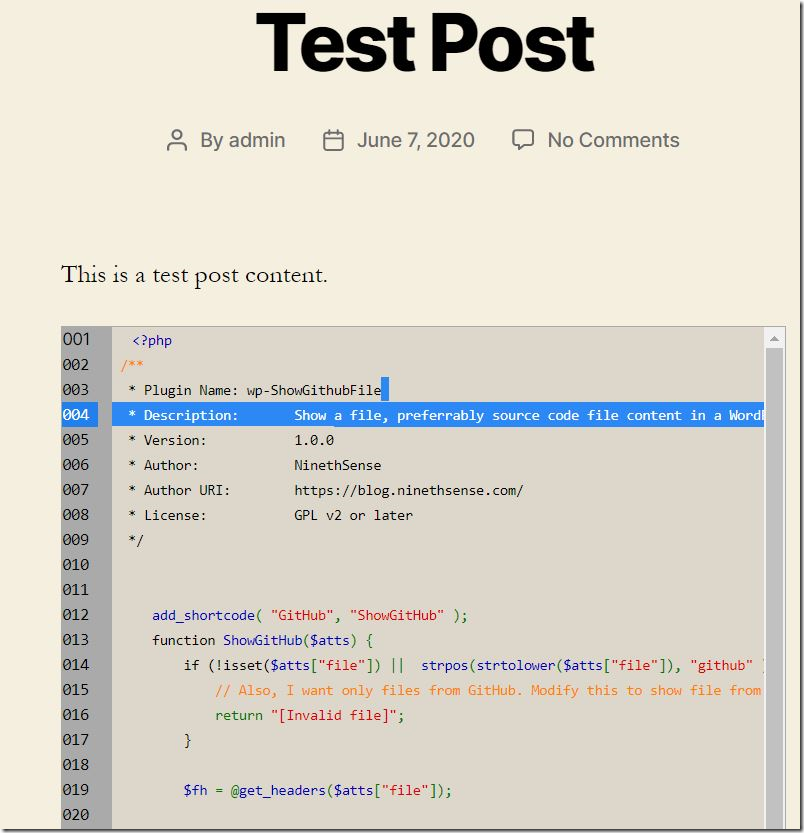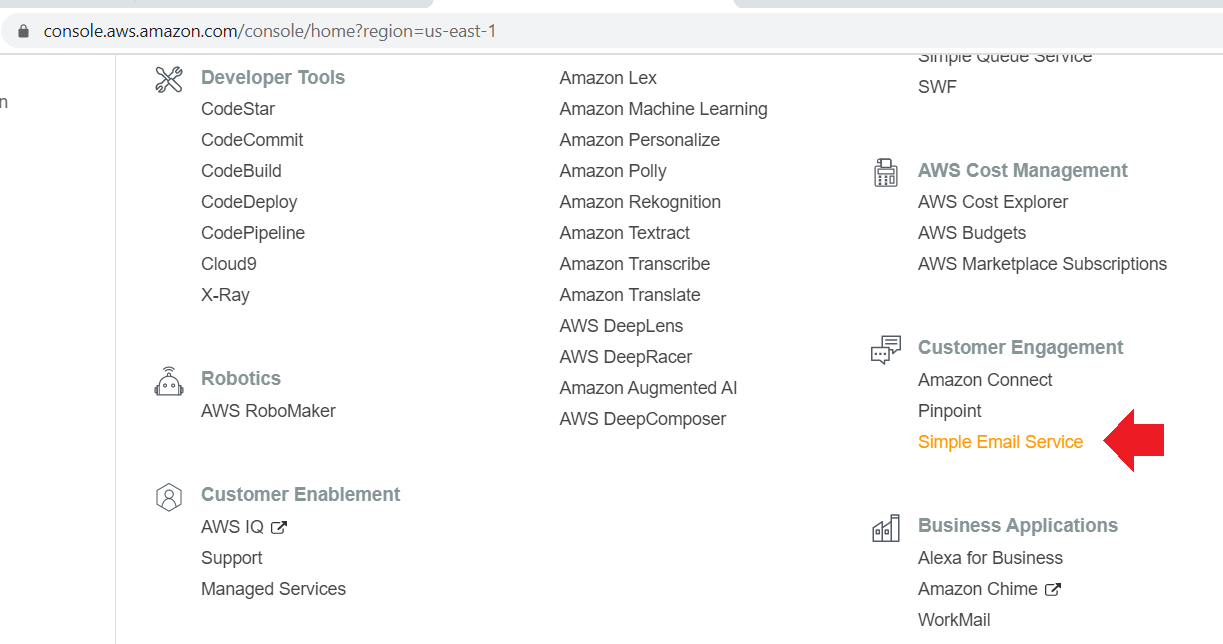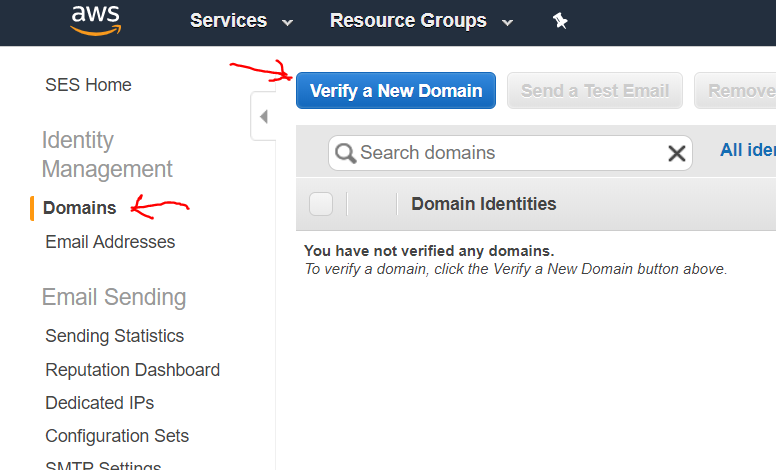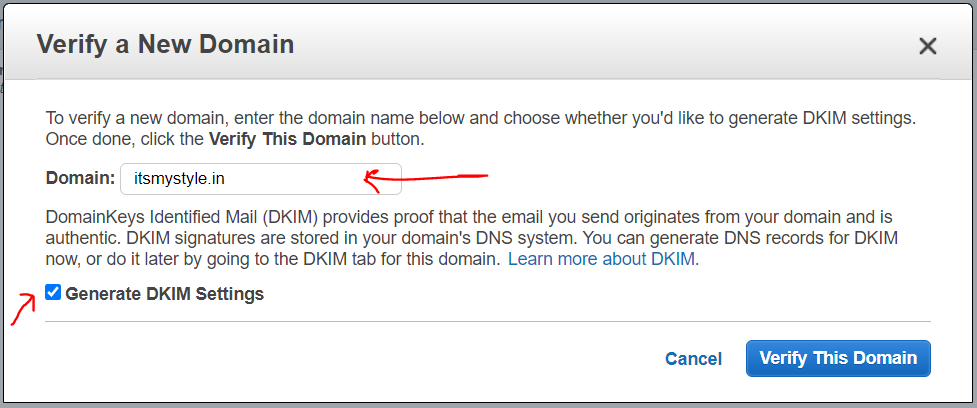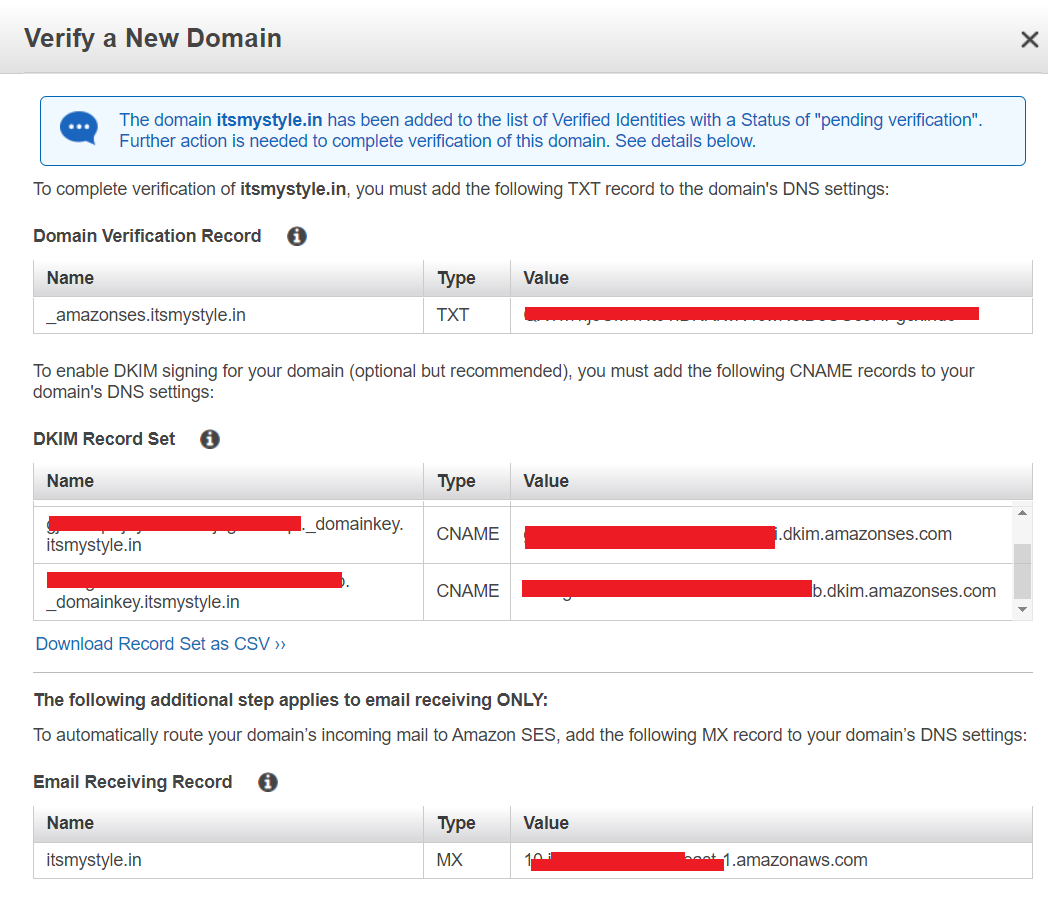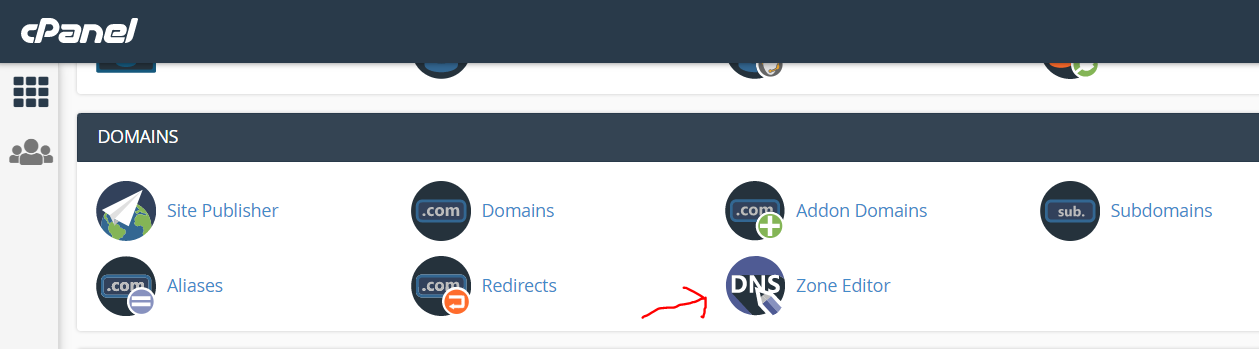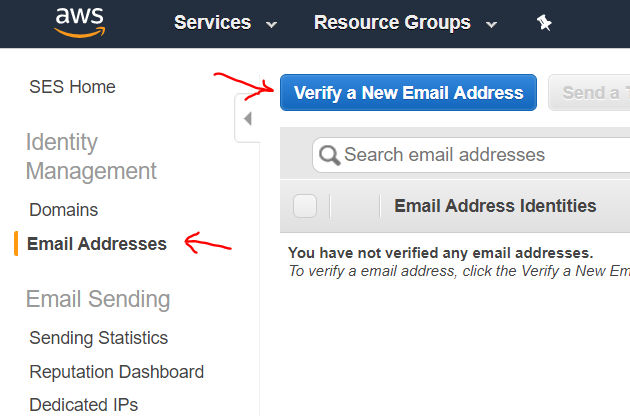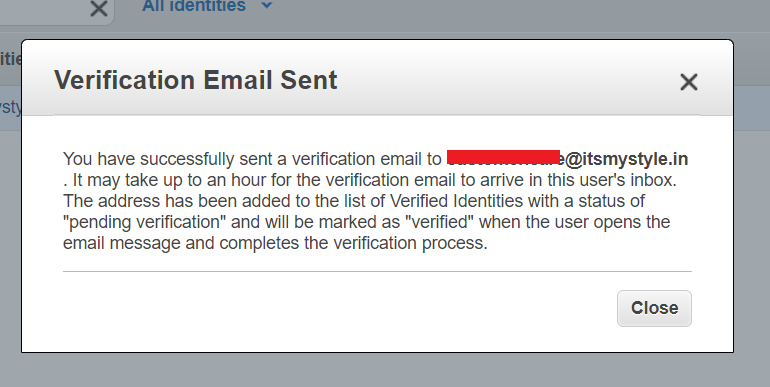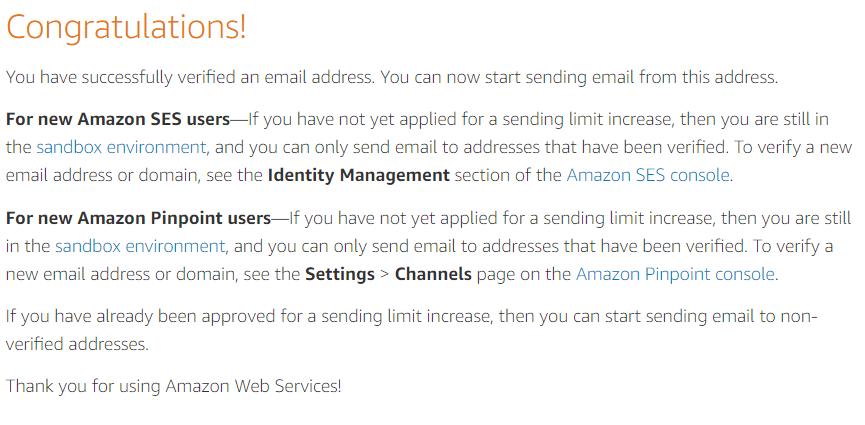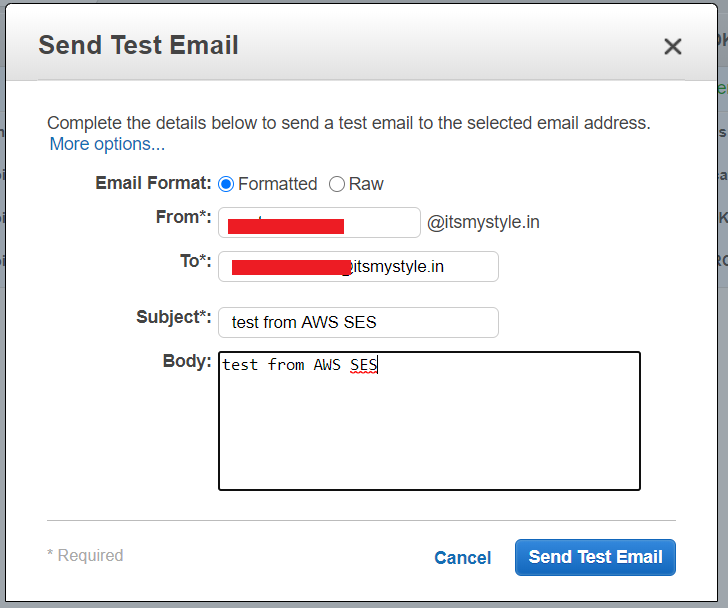This is a tutorial on how to setup AWS SES / Simple Email Service.
Step 1 – Login to your AWS Console, then choose Services –> Customer Engagement –> Simple Email Service
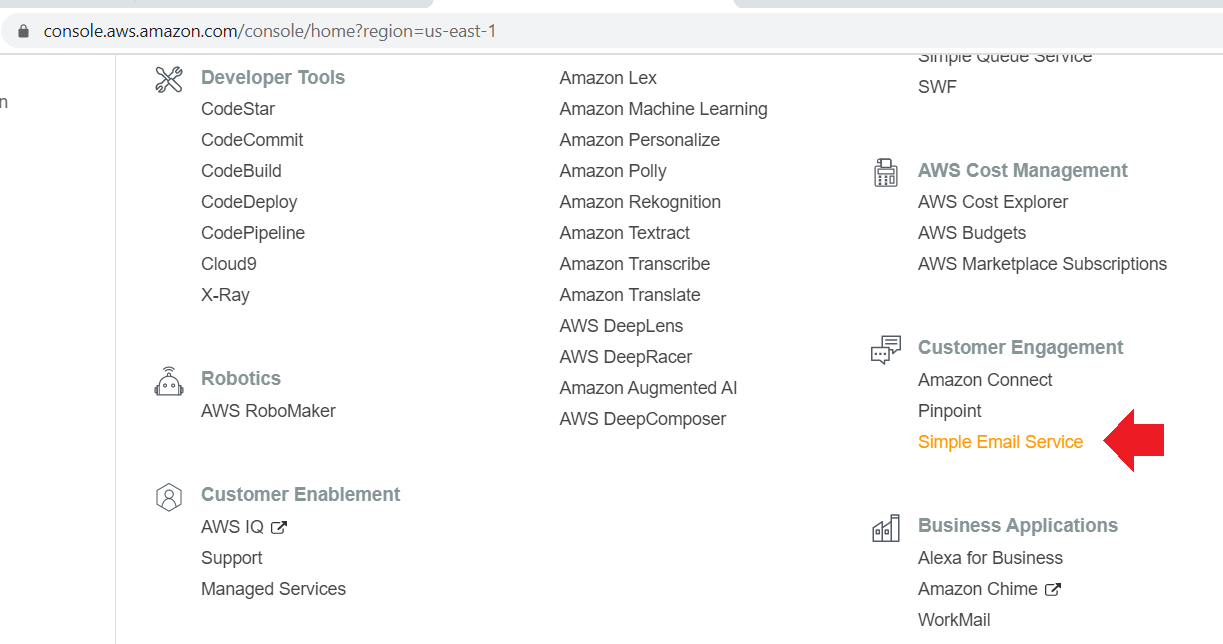
Step 2 – Verify a New Domain
Choose “Domains” from left navigation panel, then click –> Verify a New Domain button
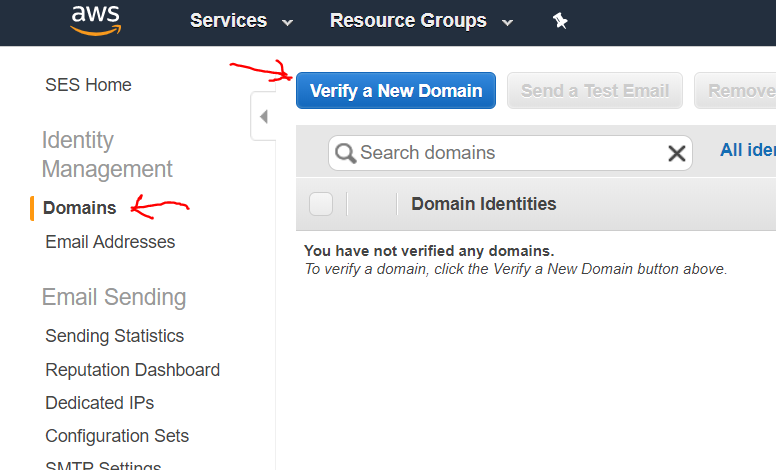
Step 2.2 – Enter Domain name
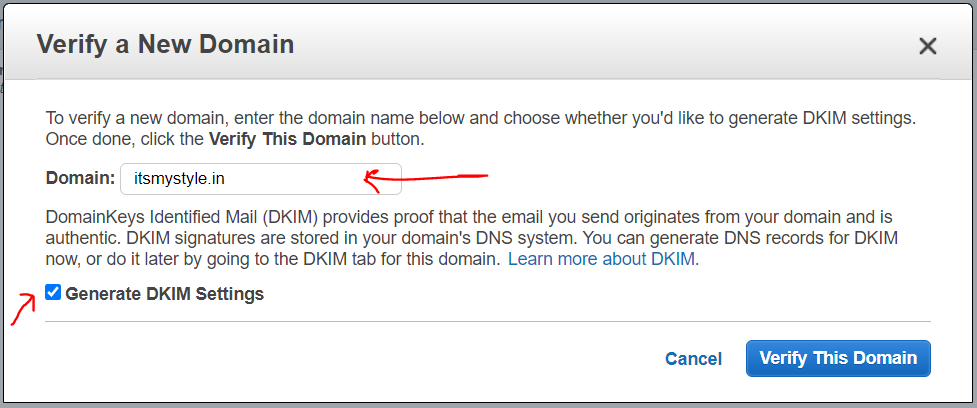
Also click checkbox Generate DKIM settings, though optional, I will be using this.
You will be displayed with a list of DNS settings in the next screen.
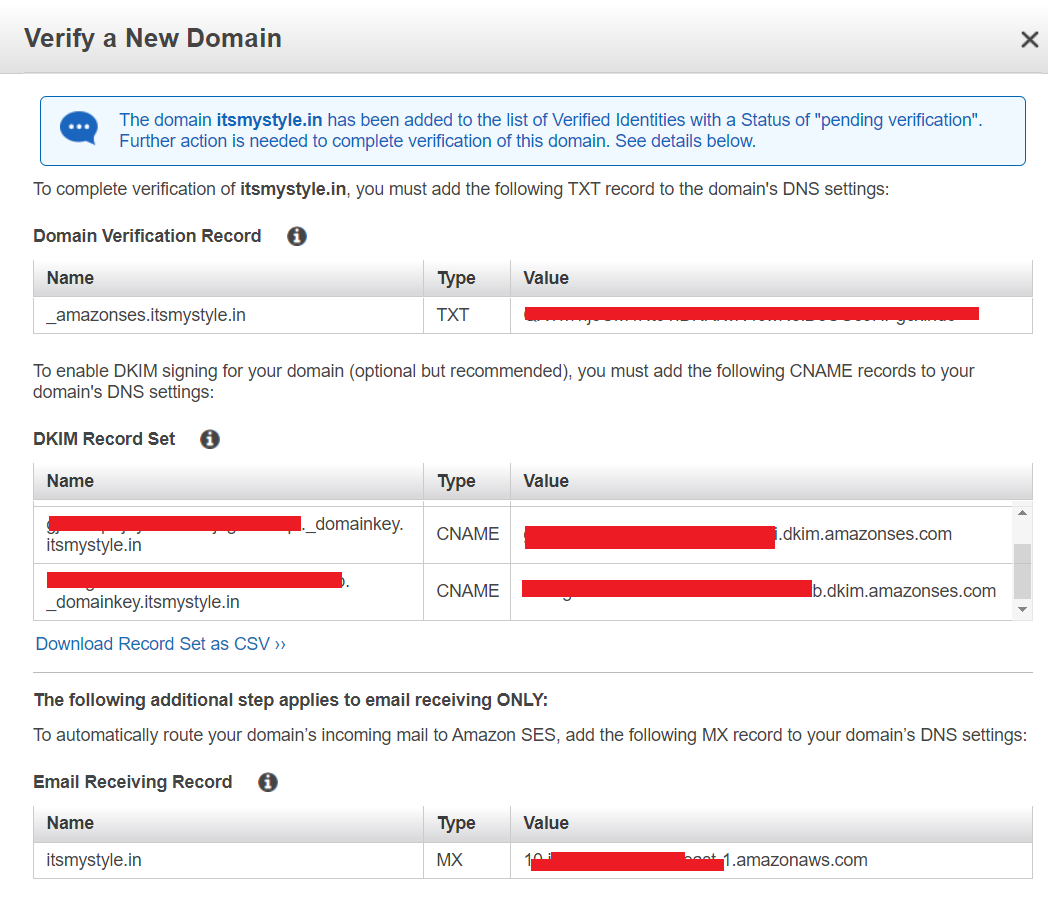
Once you completed the Step 3, click close.
Step 3 – Edit DNS records
You will have to login to your domain control panel and add these.
I will be using cPanel for this exercise. Steps are almost same with any domain/hosting control panel.
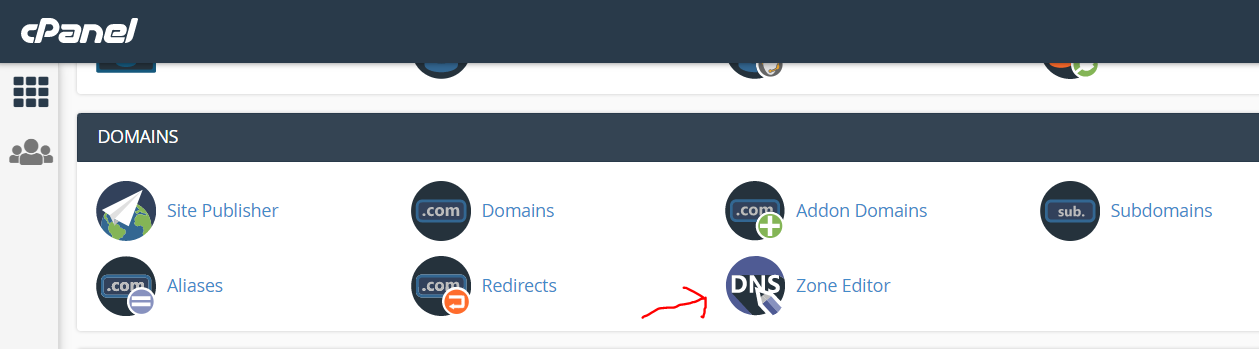
Step 4 – Wait for the domain to get verified. Click refresh icon on the right-top whenever you are impatient.

You have nothing to do here. Just wait for some 2-5-10 minutes.

Step 4.1 – Verify Email Address
You cannot even send a test mail, unless you have a email id verified.
Choose ‘Email Addresses’ from the left-navigation panel and click “Verify a New Email Address” button.
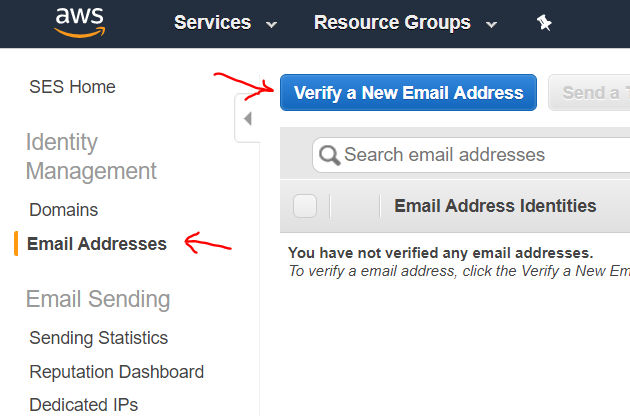
Make sure you enter an already existing email id.
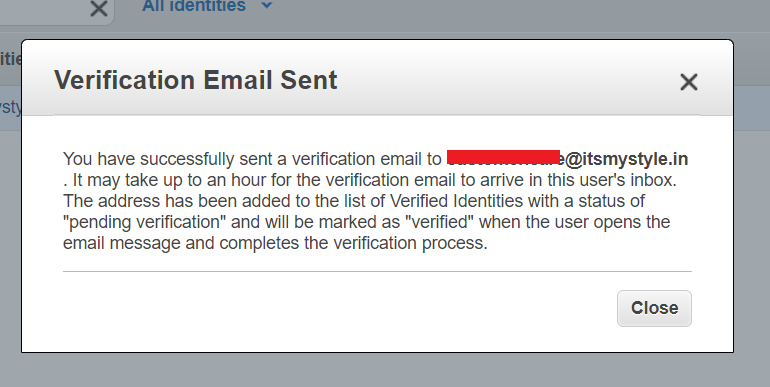
A verification mail will be sent to your inbox.
There will be a URL you are expected to click, and you are verified.
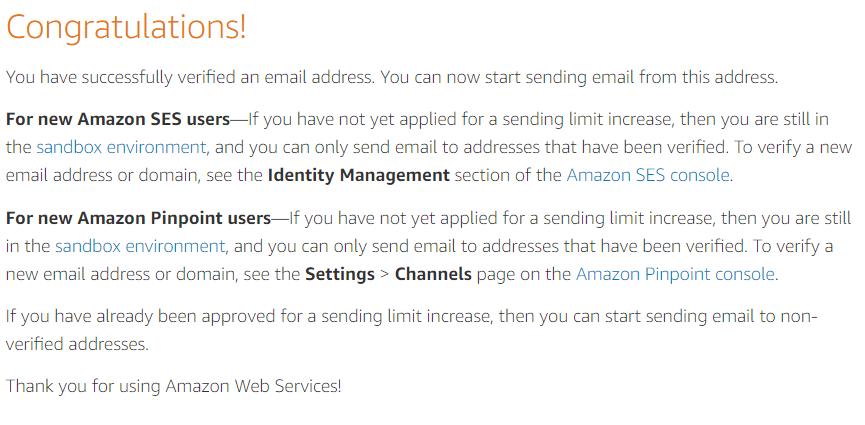
Once verified, you should be able to see the verification status updated in AWS console too.

Step 5 – Send test mail.
Go back to Domains –> “Send a Test Mail” button.